|
ACBL Convention Card Editor
Program Usage Information
|

Font in user input fields.
You may change the font in the user input areas to any font installed
on your system. You can also change to bold and/or italic. You may also
change the color.
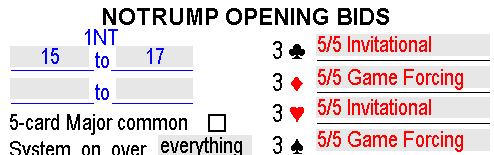 Arial Narrow, Regular, 9, Black Arial Narrow, Regular, 9, Black
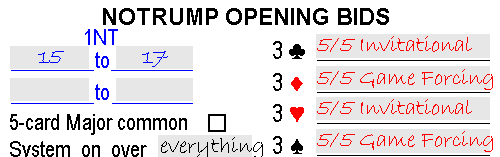 Bradley Hand ITC, Italic, 9, Black Bradley Hand ITC, Italic, 9, Black
On the main form, click 'Options' then click 'Card Global Settings'.
Click the 'Set Font' button.
Select the desired font from the list of fonts. A sample of the font
will be shown.
Select 'Regular', 'Italic', 'Bold', 'Bold Italic'.
Select Font Size.
Click OK
Click 'Save Settings', then click 'Done'.

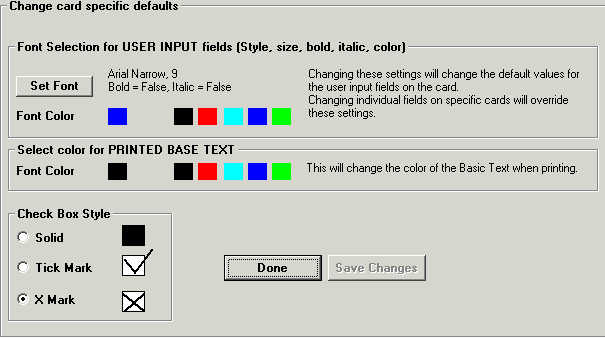

CheckBoxes on the card:
The checkboxes on the card may be displayed/printed three different
ways as shown below.
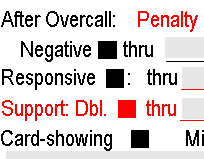 . . . .
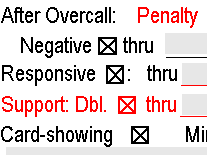 . . . .
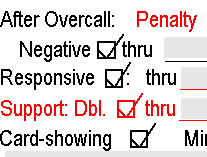
On the main form, click 'Options' then click 'Card Global Settings'
(as shown above).
Select the desired checkbox style.
Click 'Save Settings', then click 'Done'.

Change font on an individual
user input field:
You can change font on an individual user input field as shown below.


On the Main form, double click on the card that you want to edit.
When the card displays, right click anywhere on the form.
Click on 'Edit a Field'.
When the 'Edit Options' box appears, click on the field that you want
to edit. In this example we clicked on the 'Names' field.
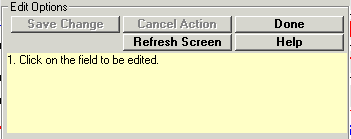
The 'Edit Options' box will expand with more selections.
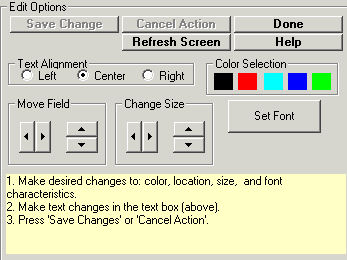
Click the 'Set Font' button.
follow the instructions above for changing font in user input fields.

|
|